What are Tags and how do they work?
The Tags feature in Staffcloud allows planners to create and assign custom labels (tags) across the following areas:
Project overview
Employees
Recruitment
? Note: Tags are only visible to planners and are not shown to employees.
✅ Creating Tags
Path:Configuration > General Settings > Value Lists > Tags
Here, you can:
define the tag name,
select a color,
and choose the areas where the tag should appear (Projects, Employees, Recruitment).
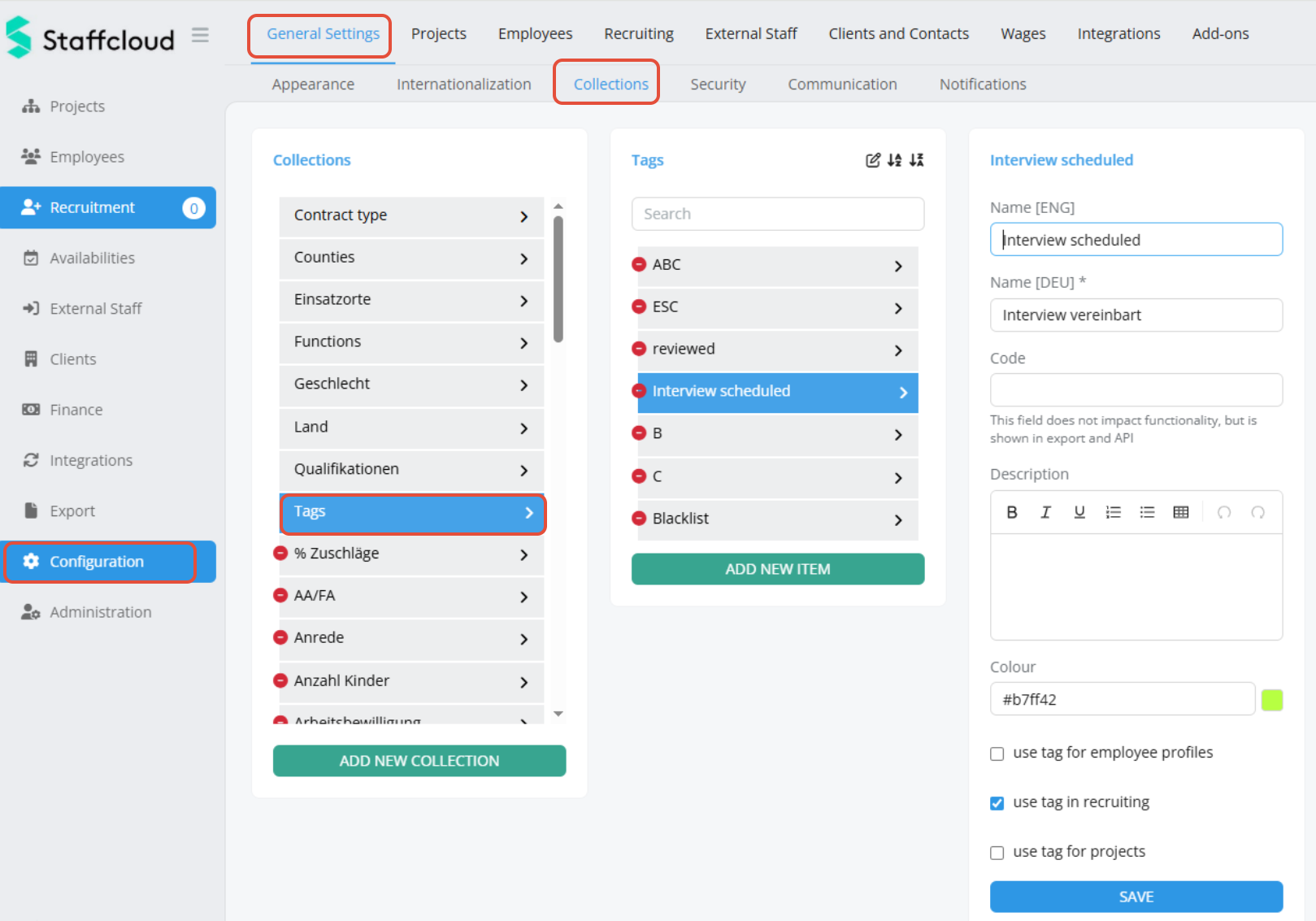
? Using Tags with Employees & Recruitment
1. Assigning tags:
In the Employees and Recruitment sections, a new Tags column is visible.
Click the “+” icon to assign one or more tags to a profile.
Click the X icon next to a tag to remove it.
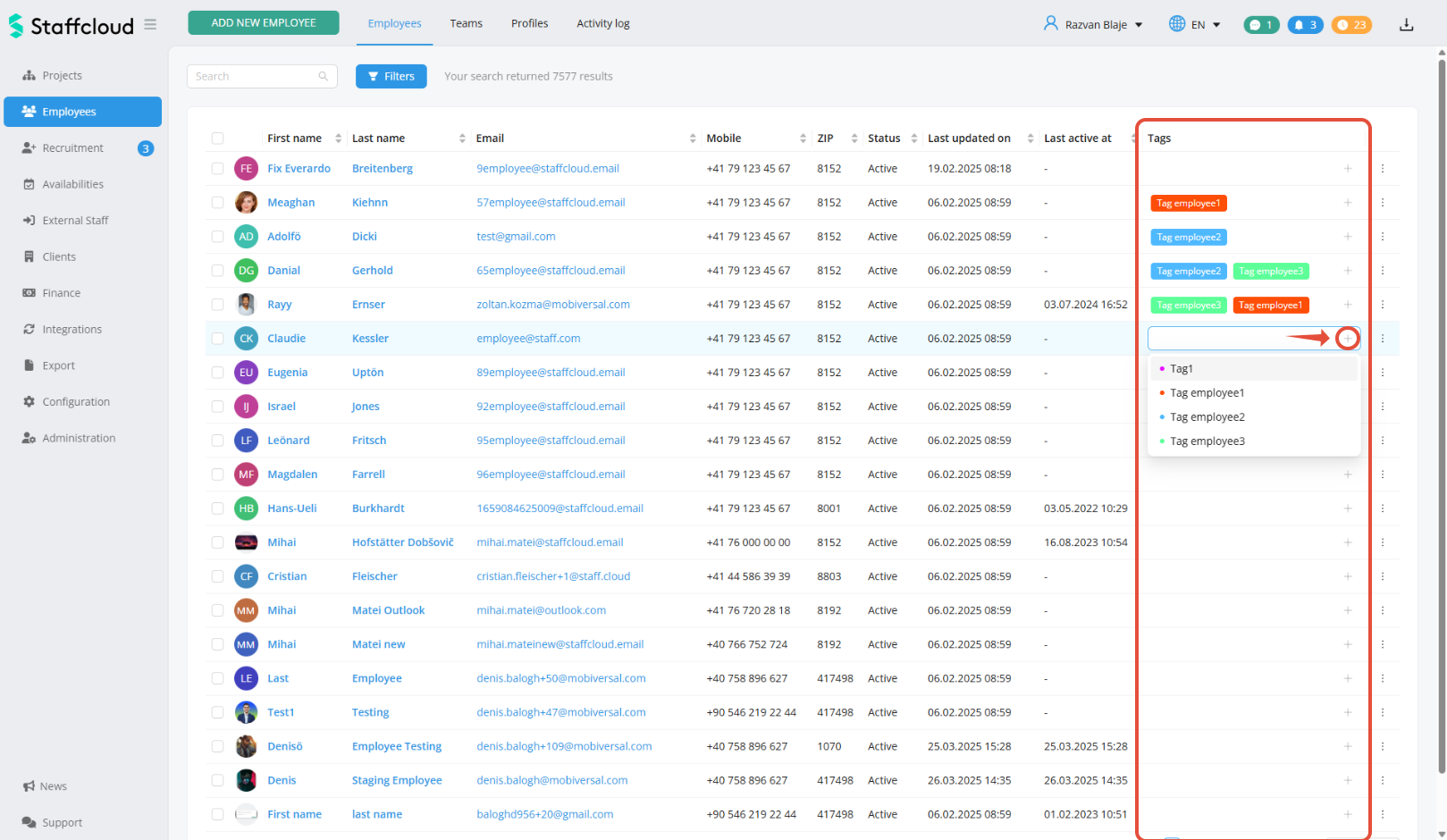
2. Filtering by tags:
Use the filtering options to display only those entries that match specific tags.

? Tags in the Project Overview
1. Tagging projects:
Use the “+” icon in the project list to assign tags to projects or events.
2. Filtering by tags:
A filter above the project list allows you to display only projects or events with selected tags.
Was this article helpful?
That’s Great!
Thank you for your feedback
Sorry! We couldn't be helpful
Thank you for your feedback
Feedback sent
We appreciate your effort and will try to fix the article